The CuFormulaPlugin class
Introduction
CuFormulaPlugin lets you employ sources in the form of javascript functions, rather than simple variable names exported by the control system(s) in use.
Usage
- 1. Load the plugin
The application must first load the formula plugin. Once loaded, the CuFormulaPlugin::initialize method must be called passing a pointer to a previously allocated CumbiaPool and a reference to a CuControlsFactoryPool. The CuFormulaPlugin::initialize function takes care of registering the default "formula://" domain in CumbiaPool and CuControlsFactoryPool, by calling CumbiaPool::registerImpl and CuControlsFactoryPool::setSrcPatterns
The CuFormulaPlugin::initialize shall be called before any source setup inside the application and after all other modules (tango,epics,http,...) have been registered to the pools. In this way, all sources can use the formula plugin and the sources used by the formula plugin can use the cumbia engines available in the application.
- 2. formula source syntax
As suggested by the discusssion above, in order to be interpreted by the plugin a source must start with the "formula://" pattern. The complete source expression will then contain the list of control system source names within curly braces, comma separated, and a javascript function expressing the relations among the sources:
The result of the formula specified in the code will be displayed in the label.
- Example. la-cumparsita
The image below shows formulas applied to a couple of waveforms generated by the TangoTest device. You can see the sum and diff curves, calculated by javascript functions from the readings of the two wave attributes. On the right, two QuLabel show the average value of the waves for each of the two sources.
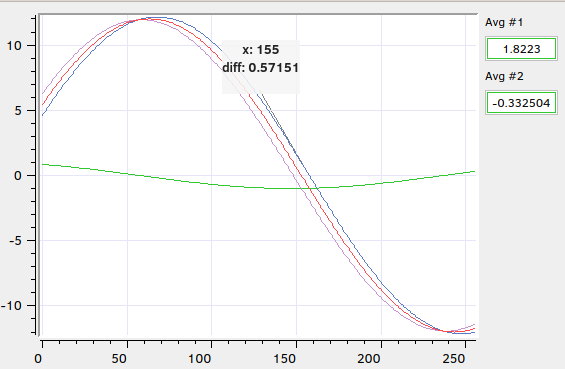
- 3. Formulas in the Qt Designer
As every other source, a formula can be set directly from the Qt designer form editor. Right click on any cumbia-qtcontrols widget and select the Edit connection... action. In the popup dialog, check the Formula box and write the JavaScript function in the text area below. The function can be also loaded from a file: click on the From js script... button and choose the input file. The contents of the file are copied into the text area and when the "OK" button is clicked they become the source of the control widget. If one provides a Source alias in the dedicated text field, it may be used as an alias for the formula, for example as a title of a plot curve (see figure above). The input parameters to the function, if provided, are replaced by the sources listed in curly braces in the top text line edit (see figure below).
- Note
- The contents of the javascript file are copied into the ui file, so that the js file does not need to be part of the project. On the other hand, changing the js file alone is not enough to apply the changes back in the source: the file must be reloaded through the Qt designer Edit connection... dialog.
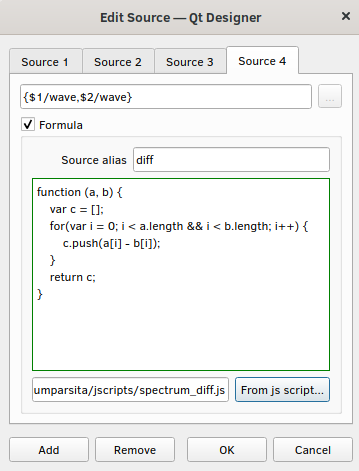
In the example above, the readings from the two sources
- $1/wave and
- $2/wave
will replace the a,b input parameters in the Javascript function. A third vector, named c in the function, is returned and used to provide data for the Source 4, that's been given the diff alias (as in Figure 1).
Generated by