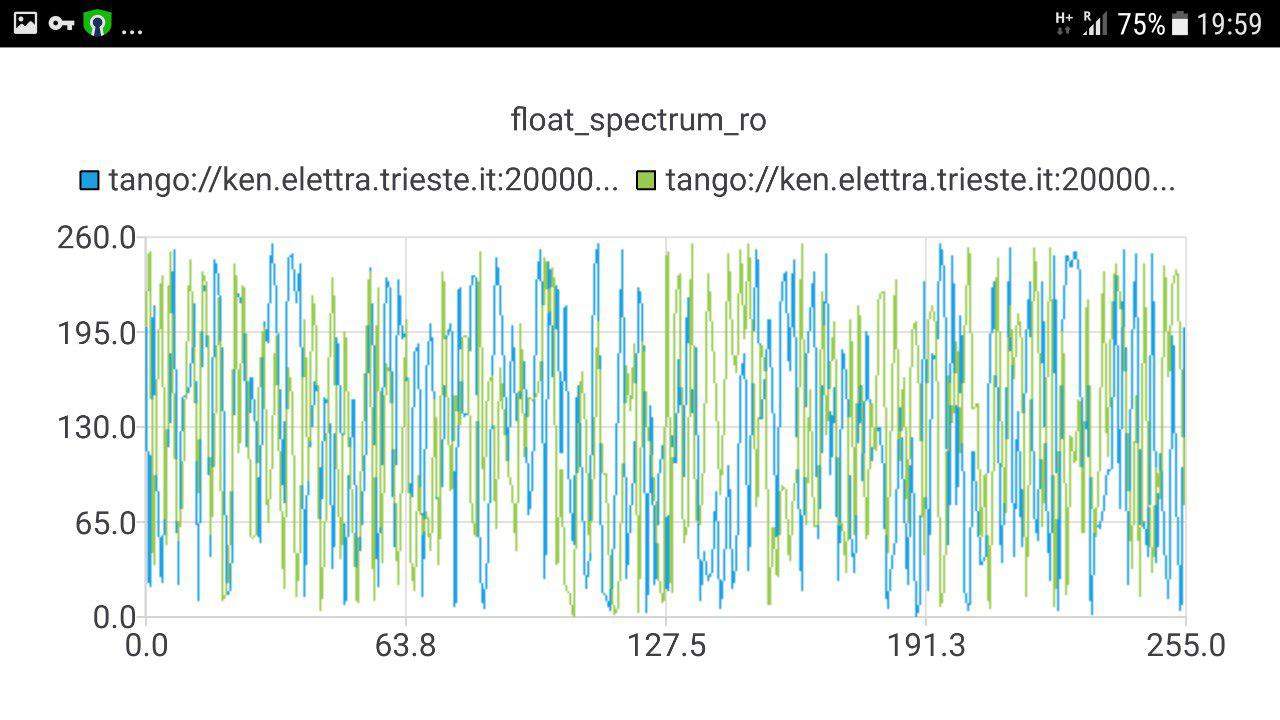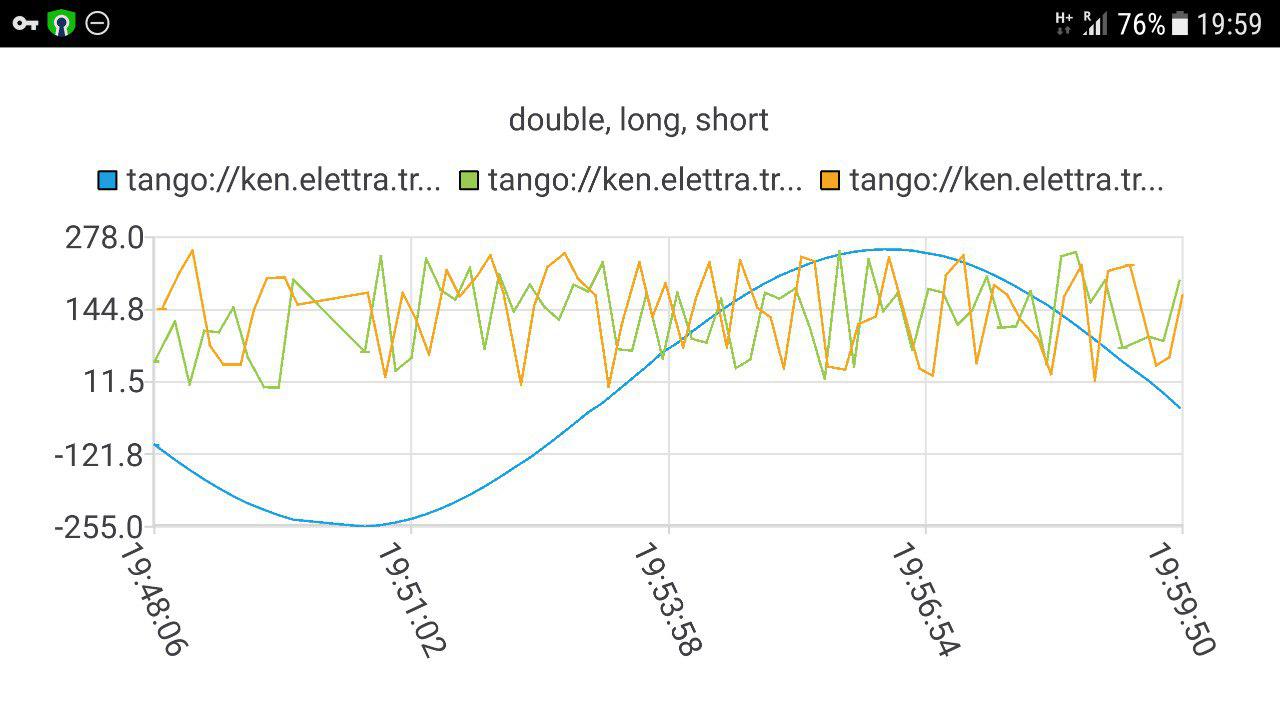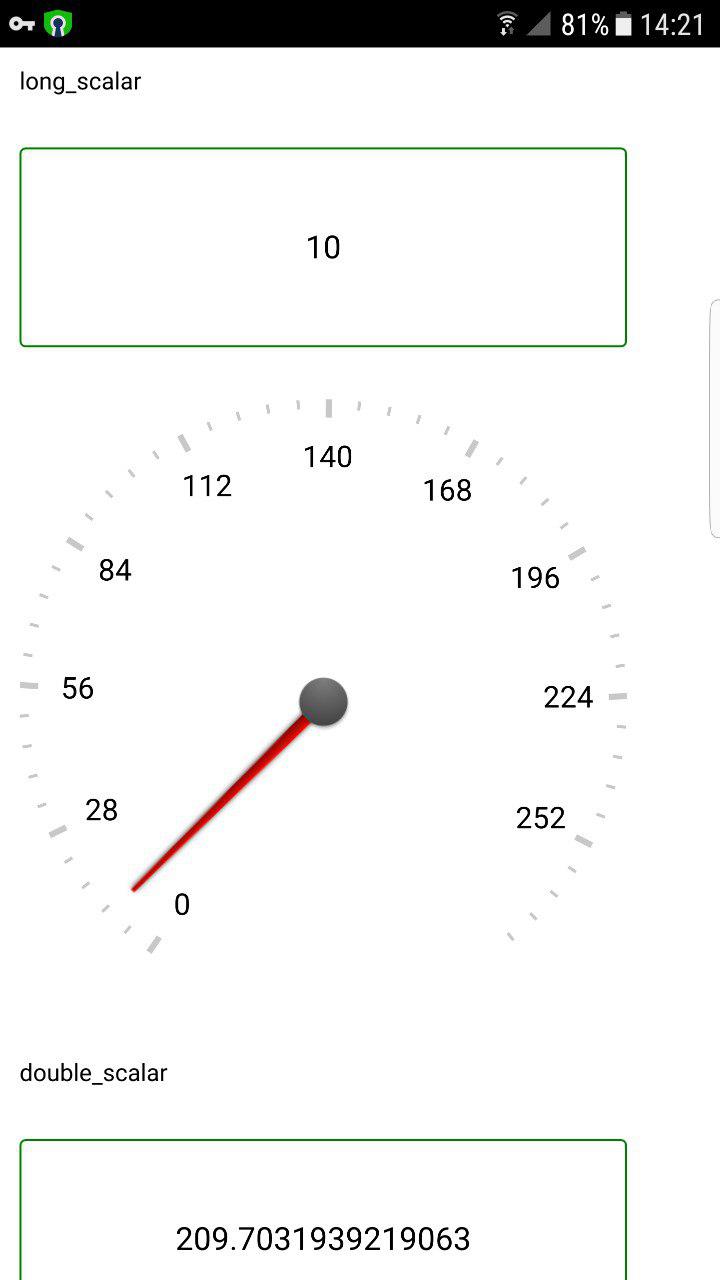The cumbia web socket module provides an interface to send and receive data through http and receive data from a web socket. The library relies on the canoned server that has been developed for the PWMA mobile and web interface:
The cumbia web socket module has been developed in order to build applications for mobile devices able to interact with the Tango and EPICS control systems through the aforementioned canoned server (PWMA).
Write an QML application for android.
This example shows how to write and build a simple Qt QML application for Android that reads from the Tango control system through http and websockets using cumbia-websocket.
Start a new project
- Open Qt creator and create a new project.
- In the "New file or project" dialog, choose Qt Quick Application - Empty
- Choose the location and make sure to select Android for armeabi-v7a in the Kits page of the wizard, named Kit Selection
Files
The new project wizard should have created the following files:
- main.cpp
- main.qml
- qml.qrc
- myqmlproject.pro
- myqmlproject.pro.user
Add the support for <em>cumbia-qtcontrols</em> and <em>cumbia-websocket</em> in the <em>myqmlproject.pro</em> project file
include(/usr/local/include/cumbia-qtcontrols/cumbia-qtcontrols.pri)
include(/usr/local/include/cumbia-websocket/cumbia-websocket.pri)
QT += quick
CONFIG += c++11
# ... pro file continues...
#
The main.cpp file
The main.cpp file employs the following objects in order to use cumbia-qtcontrols and cumbia-websocket:
- CumbiaPool: selects the appropriate cumbia implementation for the engine at runtime, according to the names of the sources provided;
- CumbiaWebSocket: provides access to the cumbia websocket module;
- CumbiaPool_O: a QObject that wraps CumbiaPool so that it can be accessed from QtQuick/QML (needs to be a QObject)
- QQuickView: the view for the application
- CuAppStateManager: an utility class that deals with application state changes (active, inactive, hidden, suspended)
An example of a main.cpp is shown below
#include <QApplication>
#include <QQmlApplicationEngine>
#include <QQuickView>
#include <QQmlContext>
#include <cucontrolsfactorypool.h>
#include <cumbiapool_o.h>
#include <cumbiapool.h>
#include <cuwsreader.h>
#include <qmlappstatemanager.h>
#include <cuthreadfactoryimpl.h>
#include <qthreadseventbridgefactory.h>
int main(
int argc,
char *argv[])
{
CumbiaPool *cu_pool = new CumbiaPool();
CuControlsFactoryPool m_ctrl_factory_pool;
QCoreApplication::setAttribute(Qt::AA_EnableHighDpiScaling);
QApplication app(argc, argv);
"https://pwma-dev.elettra.eu:10443/v1/cs/",
new CuThreadFactoryImpl(), new QThreadsEventBridgeFactory());
std::vector<std::string> tango_proto_patterns;
tango_proto_patterns.push_back("tango://");
cu_pool->registerCumbiaImpl("tango", cuws);
m_ctrl_factory_pool.setSrcPatterns("tango",tango_proto_patterns);
cu_pool->setSrcPatterns("tango", tango_proto_patterns);
CumbiaPool_O cumbia_fac_qobj;
cumbia_fac_qobj.init(cu_pool, m_ctrl_factory_pool);
QQuickView *view = new QQuickView;
view->resize(800, 400);
view->setResizeMode(QQuickView::SizeRootObjectToView);
view->engine()->rootContext()->setContextProperty("cumbia_poo_o", &cumbia_fac_qobj);
view->setSource(QUrl("qrc:/main.qml"));
view->show();
CuAppStateManager appstman(&app, view);
int ret = app.exec();
delete view;
delete cuws;
delete cu_pool;
return ret;
}
Definition: cuwscontrolsreader.h:12
Definition: cumbiawebsocket.h:311
CuWSClient * websocketClient() const
Definition: cumbiawebsocket.cpp:165
int main(int argc, char *argv[])
The qml files
The main.qml uses a SwipeView to swipe between three pages, each one defined in three separate qml files: Page1.qml, Page2.qml and Page3.qml
main.qml
import QtQuick 2.9
import QtQuick.Controls 2.4
import eu.elettra.cumbiaqmlcontrols 1.0
SwipeView {
id:swipeView
currentIndex: 0
anchors.fill: parent
Page1 {}
Page2 {}
Page3 {}
PageIndicator {
id: indicator
count: swipeView.count
currentIndex: swipeView.currentIndex
anchors.bottom: parent.bottom
}
}
Page1.qml
import QtQuick 2.0
import eu.elettra.cumbiaqmlcontrols 1.0
CumbiaSpectrumChart {
sources: "tango://ken.elettra.trieste.it:20000/test/device/1/float_spectrum_ro;tango://ken.elettra.trieste.it:20000/test/device/1/double_spectrum_ro"
id: spectrumChart
title: "float, double spectrum"
}
Page2.qml
import QtQuick 2.0
import eu.elettra.cumbiaqmlcontrols 1.0
CumbiaTrendChart {
sources: "tango://ken.elettra.trieste.it:20000/test/device/1/double_scalar;tango://ken.elettra.trieste.it:20000/test/device/1/long_scalar;tango://ken.elettra.trieste.it:20000/test/device/1/short_scalar"
id: scalarChart
title: "double, long, short"
}
Page3.qml
import QtQuick 2.0
import eu.elettra.cumbiaqmlcontrols 1.0
import QtQuick.Controls 2.4
import QtQuick.Layouts 1.11
ScrollView {
id: secondPage
width:300
height:300
clip: true
ColumnLayout {
id: grid
spacing: 6
Text {
id: text1
text: qsTr("long_scalar")
font.pixelSize: 12
width:parent.width
Layout.margins: 10
}
CumbiaLabel {
id: cumbiaReadLabel
styleColor: "#0d99f2"
source:"tango://ken.elettra.trieste.it:20000/test/device/1/long_scalar"
Layout.fillWidth: true
Layout.margins: 10
}
CumbiaCircularGauge {
id:longCircularGauge
source:"tango://ken.elettra.trieste.it:20000/test/device/1/long_scalar"
Layout.fillWidth: true
Layout.margins: 10
}
Text {
id: text2
text: qsTr("double_scalar")
font.pixelSize: 12
Layout.fillWidth: true
Layout.margins: 10
}
CumbiaLabel {
id: cumbiaReadLabel1
styleColor: "#0d99f2"
source: "tango://ken.elettra.trieste.it:20000/test/device/1/double_scalar"
Layout.fillWidth: true
Layout.margins: 10
}
CumbiaCircularGauge {
id:doubleCircularGauge
source: "tango://ken.elettra.trieste.it:20000/test/device/1/double_scalar"
Layout.fillWidth: true
Layout.margins: 10
}
}
}
The following library dependencies must be added to the project. In Qt creator go to the Projects section, select Android for armeabi-v7a and then Build. In the Build Android APK section, Additional Libraries, add
- libcumbia.so
- libcumbia-qtcontrols-qt5.so
- libcumbia-websocket-qt5.so
- libcumbia-qtcontrols-qml-qt5plugin.so
and the ssl libraries that must have been compiled for android as described in the file cumbia-websocket/android/README.openssl.txt
The inclusion of the so libraries above listed is reflected by a section like this in the myqmlproject.pro project file:
contains(ANDROID_TARGET_ARCH,armeabi-v7a) {
ANDROID_EXTRA_LIBS = \
/archivi/devel/utils/git/cppqtclients/cumbia-libs/cumbia-qtcontrols/qml/examples/qmlandroidpwma/../../../../../../../../../../../libs/armeabi-v7a/libcumbia.so \
/archivi/devel/utils/git/cppqtclients/cumbia-libs/cumbia-qtcontrols/qml/examples/qmlandroidpwma/../../../../../../../../../../../libs/armeabi-v7a/libcumbia-qtcontrols-qt5.so \
/archivi/devel/utils/git/cppqtclients/cumbia-libs/cumbia-qtcontrols/qml/examples/qmlandroidpwma/../../../../cumbia-websocket/android/openssl-lib/libcrypto.so \
/archivi/devel/utils/git/cppqtclients/cumbia-libs/cumbia-qtcontrols/qml/examples/qmlandroidpwma/../../../../cumbia-websocket/android/openssl-lib/libssl.so \
/archivi/devel/utils/git/cppqtclients/cumbia-libs/cumbia-qtcontrols/qml/examples/qmlandroidpwma/../../../../../../../../../../../libs/armeabi-v7a/libcumbia-websocket-qt5.so \
$$PWD/../../../../../../../../../../../usr/local/qt-5.11.1/5.11.1/android_armv7/qml/eu/elettra/cumbiaqmlcontrols/libcumbia-qtcontrols-qml-qt5plugin.so
}
The three pages in the resulting application look like this:
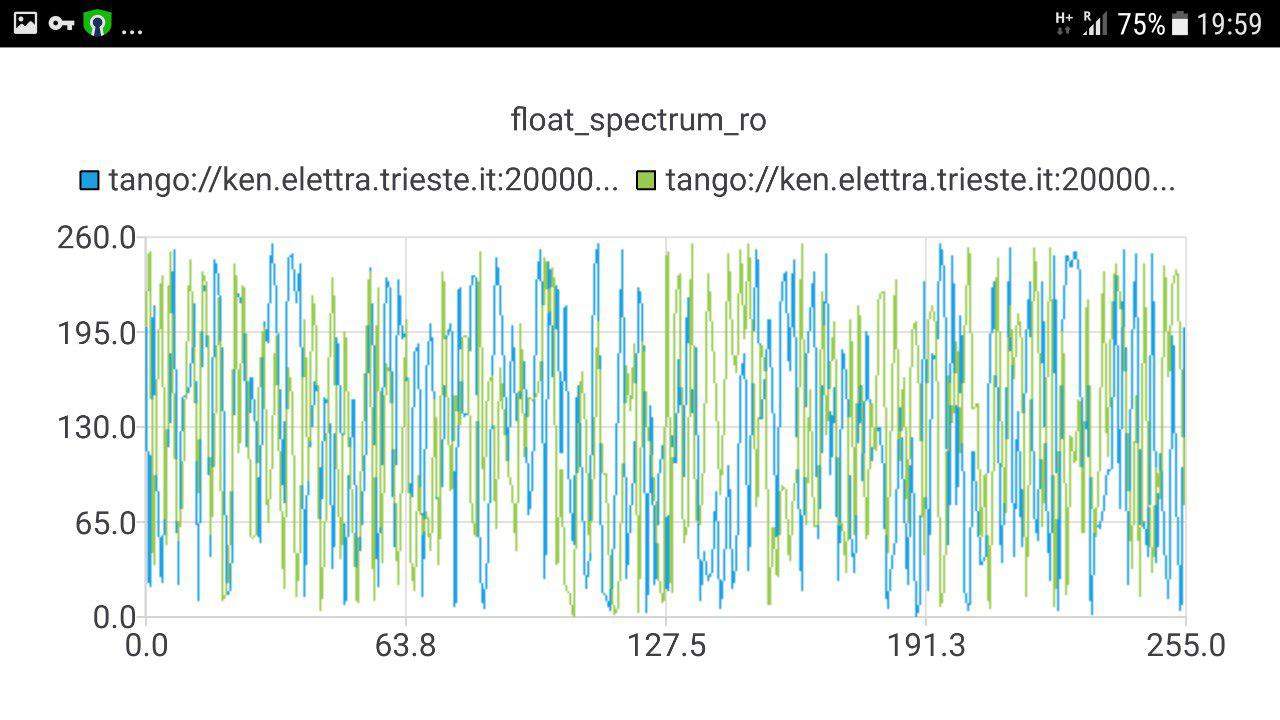
[Tango spectrum]
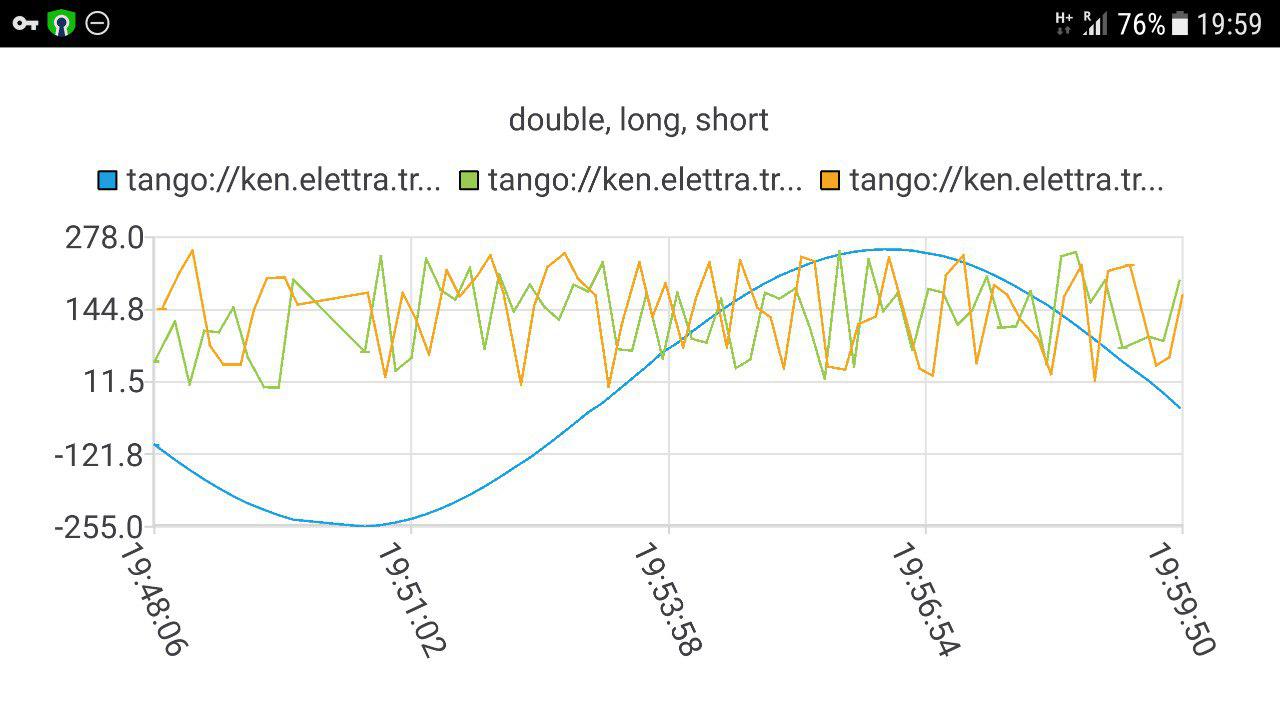
[Tango scalar]
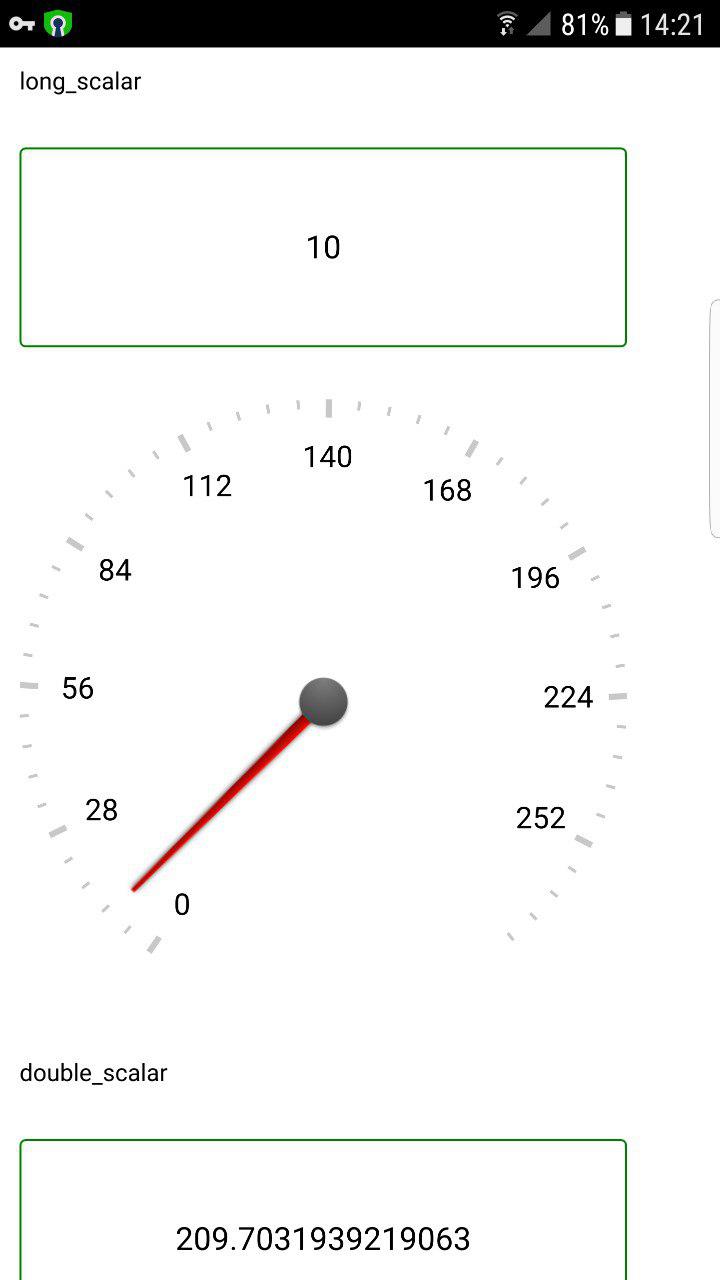
[Tango scalar, QML components]